Amazon Alexa
Symbio is Alexa-enabled, so you can ask Alexa to play music, hear the news, check weather, control smart home devices, and more.
If you did not sign into Amazon Alexa during Initial Setup, do so by going to Settings Manager and select Amazon Alexa.
To use Alexa on Symbio, simply say "Alexa", or press and hold the Microphone mute/Talk button for 2-3 seconds. When the light ring starts pulsing light blue, Symbio is ready for your command.
You can say things like "Alexa, what’s the weather" or "Alexa, play some relaxing music". For more examples of things you can say, look for "Things To Try" on the Alexa app.
Alexa Skills for Symbio
In order to use Alexa to control Symbio’s functions or to control devices connected to Symbio’s hub, you will need to link special "Alexa Skills", developed by Toshiba, to your Amazon account. To voice control 3rd party devices connected to Symbio’s hub you will also need to perform "Alexa Device Discovery".
Setup for both of these steps will require use of the “Alexa” app in addition to the Symbio app. If you have not already installed the “Alexa” app, do so before proceeding. Toshiba has developed the following sets of Alexa Skills:
Toshiba Smart Home Skills
-
Tap
 on the Home screen.
on the Home screen. -
Tap Alexa Skills Setup.
-
Either write down the "Skills Pairing Code" or tap the copy button to store it in your phone’s memory.
-
Open Alexa app on your phone.
-
Open the skills section, search for Toshiba Smart Home Skills, and tap the icon.
-
On the Toshiba Skills page, tap ENABLE.
-
Enter or paste the pairing code you copied in step 3 into the box marked authorization code and tap approve enabling the skill.
-
Go to your Symbio and say "Alexa, discover devices".
-
On the Alexa app, go into Smart Home , select Devices, and tap Discover.
- "Alexa, turn on the lamp"
- "Alexa, set thermostat to 72"
- "Alexa, lock the back door"
-
Tap
 on the Home screen.
on the Home screen. -
Tap Alexa Skills Setup.
-
Either write down the "Skills Pairing Code" or tap the copy button to store it in your phone’s memory.
-
Open Alexa app on your phone.
-
Open the skills section, search for Toshiba Custom Skills, and tap the icon.
-
On the Toshiba Skills page, tap ENABLE.
-
Enter or paste the pairing code you copied in step 3 into the box marked authorization code and tap approve enabling the skill.
- Change modes - "Alexa, tell Toshiba to set 'Away' mode"
- Control the camera - "Alexa, ask Toshiba to start recording"
- Get status of internal sensors - "Alexa, ask Toshiba what is the current temperature"
- Control security – "Alexa, tell Toshiba to sound the siren"
These skills allow you to use your voice to control devices such as lights, switches, bulbs, door locks, and thermostats that are connected to Symbio’s hub.
To link the skills:
The skill should now be linked. Now Alexa will need to learn about the devices you have connected in order to control with your voice. This can be done in 2 ways:
Once you have linked skills and had Alexa discover devices, there are other useful things you can do on the Alexa app to improve your Symbio voice control experience. You can do things like change the names that you call devices and combine multiple devices into one group. See the Alexa app for details.
Depending on which devices you have connected to Symbio, you can now control with your voice by saying things like:
Toshiba Custom Skills
These skills allow you to use your voice to control Symbio’s internal functions such as changing mode or to start camera recording.
To link the skills:
With Toshiba Custom Skills, the command structure is a bit different. With the Toshiba Custom Home Skills linked, you can now use your voice to do things like: