Live Video Screen
Important
- Be sure to open the lens cover of Symbio fully when you use the Live Video function. If the lens cover is closed, you will be unable to view the image.
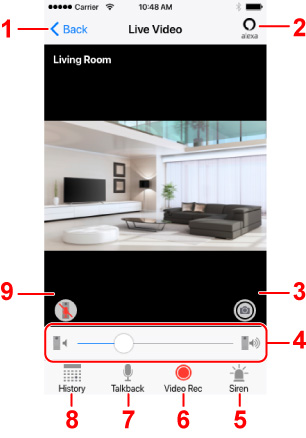
-
Tap to return to previous screen.
-
Alexa button
Tap to turn on Talkback and activate Amazon Alexa's voice services to allow you to access Alexa's voice services from anywhere with an Internet connection.
-
Tap to take a snapshot of the current view on the screen.
-
Slide to increase/decrease the speaker volume of Symbio.
-
Siren button
Tap to activate Symbio's siren.
When you want to start, tap this button and then tap OK on the next screen.
Tap this button again to stop the sound.
The length of the siren can be changed in the Audio menu under Settings.
-
Video Rec button
Tap to record/stop video recording from Symbio.
Important
-
To use this function, you need to purchase an account service from Service option on the Setting Manager screen.
-
-
Talkback button
Tap to activate/deactivate voice intercom from the app to Symbio.
-
History button
Tap to display the History screen. This is where you can watch past recordings and view internal sensor data.
-
Appears when the microphone mute button is enabled.